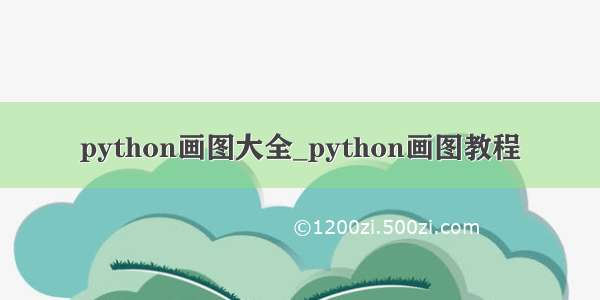Python画图
使用Echarts
Echarts是百度开源的js绘图工具,
pyecharts是Echarts的封装, 安装pip install pyecharts.
pyecharts只能将绘好的js保存为html, 可以使用pyecharts-snapshot将生成的html转为pdf或png或git.
官方文档/#/zh-cn/prepare
pyecharts-snapshot依赖于phantomjs, Windows安装可以在官网下载zip包,解压后,将C:\\**\bin\目录添加到环境变量的Path中.
安装pip install pyecharts-snapshot
饼图
使用方式
# -*- coding:utf-8 -*-
from __future__ import unicode_literals
from pyecharts import Pie
from pyecharts_snapshot.main import make_a_snapshot
from PIL import Image
import os
import sys
savety = [u'危险', u'比较危险', u'比较安全', u'安全']
savety_colors = [u'#df0000', u'#ff5f5a', u'#37baf1', u'#10ae50']
savety_x = [6, 1, 2, 3]
# 标题居中
pie = Pie()
pie.add(
# title
'',
# label
savety,
# 数值,比例
savety_x,
# 显示label
is_label_show=True,
# 不显示颜色提示的意思
is_legend_show=False,
# 是否高亮显示标签
is_label_emphasis=False,
# label字体size
label_text_size=25,
# 随机颜色
# is_random=True,
# 自定义标签颜色
label_color=savety_colors,
# 右侧工具箱
is_toolbox_show=False
)
# 将生成的图片保存为html
pie.render()
# 将标准输出的信息,重定向到文件中
current = sys.stdout
f = open('temp', 'w')
sys.stdout = f
# 将html保存为pdf或png
make_a_snapshot('render.html', 'test.png')
# 还原标准输出
sys.stdout = current
f.close()
os.remove('render.html')
os.remove('temp')
img = Image.open('test.png')
w, h = img.size
img = img.resize((int(w*0.3), int(h*0.3)), Image.ANTIALIAS)
img.save('hhh.png')
os.remove('test.png')
使用make_a_snapshot生成的图片是屏幕的截图, 文件大小很大.
使用PIL对图片进行一个缩小, 如果直接使用resize命令, 会对图片进行扭曲压缩,不是等比缩放的,
对图片的宽和高都和一个固定值相乘,可以实现等比的缩放.
Image.ANTIALIAS是对图片进行高清的缩放.
柱状图
示例
# -*- coding:utf-8 -*-
from __future__ import unicode_literals
from pyecharts import Bar
attr = ['Cifs', 'DNS', 'FTP', 'RPC', 'SMB']
info =[10, 2, 2, 18, '']
low = [6, 5, 5, 1, 1]
medium = [7, 8, 1, '', 6]
high = [1, 8, 1, '', 2]
urgent = ['', 1, 2, '', '']
colors = ['#10ae50', '#37baf1', '#ffa92e', '#ff605a', '#df0000']
bar = Bar('test')
# 全局配置项要在最后一个 add() 上设置,否侧设置会被冲刷掉。
# 交换x y轴
# is_convert=True
# y轴字体颜色,默认是黑色
# yaxis_label_textcolor='#00000'
# add(name, x_axis, y_axis,
# is_stack=False,
# bar_category_gap='20%', **kwargs)
bar.add('信息', attr, info, is_label_show=True, label_pos='inside', is_stack=True)
bar.add('低危', attr, low, is_label_show=True, label_pos='inside', is_stack=True)
bar.add('中危', attr, medium, is_label_show=True, label_pos='inside', is_stack=True)
bar.add('高危', attr, high, is_label_show=True, label_pos='inside', is_stack=True)
bar.add('紧急', attr, urgent, is_stack=True,
# 网格线
is_splitline_show=False,
label_pos='inside',
# 是否高亮显示标签
# is_label_emphasis=False,
# 高亮标签字体颜色
# label_emphasis_textcolor='red',
# 高亮标签的位置
label_emphasis_pos='inside',
# 标签数据
is_label_show=True,
# 标签颜色自定义
label_color=colors,
# 标签字体颜色
label_text_color='#000',
# 标签字体大小
label_text_size=15,
# x/y交换
is_convert=True,
# y轴刻度标签
# yaxis_interval=0,
# 是否显示y轴
# is_yaxis_show=False,
# y轴反向显示
is_yaxis_inverse=True,
# 不显示工具箱
is_toolbox_show=False
)
bar.render()
使用matplotlib
matplotlib使用的比较广泛, 有很多功能都还没有研究到.
安装pip install matplotlib
示例
# -*- coding: utf-8 -*-
from matplotlib import mlab, font_manager as fm
from matplotlib import pyplot as plt
savety = [u'危险', u'比较危险', u'比较安全', u'安全']
savety_colors = [u'#df0000', u'#ff5f5a', u'#37baf1', u'#10ae50']
labels = [u'信息', u'低风险', u'中风险', u'高风险', u'紧急']
savety_x = [6, 1, 1, 1]
# matplotlib显示中文的问题
plt.rcParams['font.sans-serif'] = ['SimHei']
# 显示负号
plt.rcParams['axes.unicode_minus'] = False
# 设置为圆形,不设置就是椭圆的
plt.axis('equal')
# 画饼图(数据,数据对应的标签,百分数保留两位小数点)
# patches是饼图的返回值,texts是饼外的文本,autotexts是饼内的文本
pathches, texts, autotexts = plt.pie(savety_x,
# 饼图的颜色
colors=savety_colors,
# 标签名
labels=savety,
# 小数
autopct='%1.1f%%',
# 角度
startangle=90,
)
# 颜色提示, loc设置legend的位置,包括'upper right', 'upper left', 'lower right', 'lower left'
# bbox_to_anchor: 表示legend距离图形之间的距离,当出现图形与legend重叠时,可使用bbox_to_anchor进行调整legend的位置
plt.legend(loc='upper right', bbox_to_anchor=(1.1, 1.1))
# 一定要放在plt.show()之前
plt.savefig("PieChart.jpg")
plt.show()
plt.close()