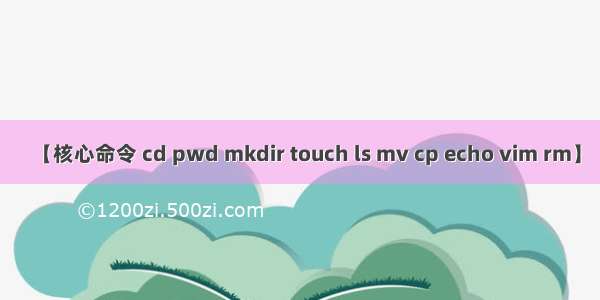1. pwd 指令
基本语法 pwd (功能描述:显示当前工作目录的绝对路径)
注意:绝对路径可以简单的认为从根目录开始定位
相对路径从当前位置开始定位
[root@wangweicentos test]# pwd/home/test
2. ls 指令
基本语法 ls 【选项】【目录或者是文件】
常用选项:-a 显示当前目录所有的文件和目录,包括隐藏的
-l 以列表的方式显示信息
3. cd 指令
基本语法:cd 【参数】 ( 功能描述:切换到指定目录)
理解:绝对路径和相对路径
cd ~ 或者 cd 回到自己的家目录,比如你是 root cd ~ 回到 /root
cd .. 回到当前目录的上一级目录
例子:
1)使用绝对路径切换到 root 目录,cd /root
2)使用相对路径到 /root 目录,比如在 /home/tom cd ../../root
4. mkdir 指令
mkdir 指令用于创建目录
基本语法:mkdir 【选项】 要创建的目录 (只能默认创建一级目录)
常用选项: -p 创建多级目录
[root@wangweicentos /]# mkdir -p /home/animal/dog[root@wangweicentos /]# cd /home[root@wangweicentos home]# lsanimal mydate.txt test wangwei[root@wangweicentos home]# cd animal[root@wangweicentos animal]# lsdog
5. rmdir 指令
rmdir 指令删除空目录
基本语法:rmdir 【选项】要删除的空目录
注意:rmdir 删除的是空目录,如果文件下有内容时无法删除
如果非要删除非空目录,需要使用 rm -rf 要删除的目录
[root@wangweicentos animal]# cd /home[root@wangweicentos home]# lsanimal mydate.txt test wangwei[root@wangweicentos home]# rm -rf animal[root@wangweicentos home]# lsmydate.txt test wangwei
6. touch 指令
touch 指令创建空文件
基本语法: touch 文件名称
7. cp 文件
cp 指令拷贝文件到指定目录
基本语法: cp 【选项】source dest 即 cp 拷贝的哪个文件 把文件拷贝到哪个地方
[root@wangweicentos ~]# cd /home[root@wangweicentos home]# cp hello.txt bbb[root@wangweicentos home]# lsbbb hello.txt mydate.txt test wangwei[root@wangweicentos home]# cd bbb[root@wangweicentos bbb]# lshello.txt
常用选项: -r 递归复制整个文件夹
强制覆盖不提示的方法: \cp
[root@wangweicentos bbb]# cd /home[root@wangweicentos home]# lsbbb hello.txt mydate.txt test wangwei[root@wangweicentos home]# cp -r bbb test[root@wangweicentos home]# cd test[root@wangweicentos test]# lsbbb tangshi.txt[root@wangweicentos test]# cd /home[root@wangweicentos home]# \cp bbb testcp: omitting directory ‘bbb’[root@wangweicentos home]# \cp -r bbb test[root@wangweicentos home]#
8. rm 指令
说明:rm 指令移除文件或目录
基本用法: rm 【选项】要删除的文件或目录
常用选项: -r 递归删除整个文件夹
-f 强制删除文件不提示 【小心使用】
9. mv 指令
mv 移动文件与目录或者重命名
基本语法: mv oldNameFile newNameFile (功能描述:重命名)前提是在同一个目录下
mv /temp/movefile /targetFolder (功能描述:移动文件)
[root@wangweicentos test]# cd ..[root@wangweicentos home]# lshello.txt mydate.txt test wangwei[root@wangweicentos home]# mv hello.txt /rootmv: overwrite ‘/root/hello.txt’? y[root@wangweicentos home]# lsmydate.txt test wangwei
10. cat 指令
cat 查看文件内容 (更安全)
基本语法:cat 【选项】要查看的文件
常用选项:-n 显示行号
使用细节: cat 只能浏览文件,而不能修改文件,为了浏览方便,一般会带上管道命令 |more
(管道命令:把前面得到的结果交给下一个指令来处理)
[root@wangweicentos ~]# cat /etc/profile | more# /etc/profile# System wide environment and startup programs, for login setup# Functions and aliases go in /etc/bashrc# Path manipulationif [ "$EUID" = "0" ]; thenpathmunge /usr/sbinpathmunge /usr/local/sbinelsepathmunge /usr/local/sbin after--More--
11. more指令
more 指令是一个基于vi编辑器的文本过滤器,它以全屏幕的方式按页显示文本文件的内容,more指令中内置了若干快捷键(交互指令),详见操作说明。
基本语法:more 要查看的文件
12. less 指令
基本语法:less 要查看的文件
less指令用来分屏查看文件内容,它的功能与 more 相似,但是她比 more 指令功能更强大,支持各种显示终端,less指令在显示的文件内容时,并不是一次将整个文件加载之后才显示,而是根据显示需要 加载内容,对于显示大型文件具有较高的效率。
13. echo 指令
echo 输出内容到控制台,即终端。
基本语法: echo [选项][输出内容]
例如:使用 echo 指令输出环境变量:
[root@wangweicentos ~]# echo $HOSTNAMEwangweicentos[root@wangweicentos ~]# echo $PATH/usr/local/sbin:/usr/local/bin:/usr/sbin:/usr/bin:/root/bin[root@wangweicentos ~]#
14. head 指令
head 用于显示文件的开头部分内容,默认情况下 head 指令显示文件的前十行内容。
基本语法:
head 文件 (功能描述:查看文件头10行内容)
head -n 5 文件 (功能描述:查看文件头5行内容,5可以是任意数)
例如:查看 /etc/profile 的前5行代码
[root@wangweicentos ~]# head -n 5 /etc/profile# /etc/profile# System wide environment and startup programs, for login setup# Functions and aliases go in /etc/bashrc
15. tail 指令
tail 指令用于输出文件中尾部的内容,默认情况下 tail 指令显示文件的尾10行内容。
基本语法:
1)tail 文件 (功能描述:查看文件尾 10 行内容)
2)tail -n 5 文件(功能描述:查看文件尾5行的内容,5可以是任意数)
3)tail -f 文件 (功能描述:实时追踪该文档的所有更新)
16.>指令和 >>指令
> 输出重定向和 >> 追加
基本语法:
1)ls -l > 文件 (功能描述:列表的内容写入文件a.txt中 (覆盖写))
2)ls -al >> 文件 (功能描述:列表的内容追加到文件 aa.txt 的末尾)
3)cat 文件1>文件2 (功能描述:将文件1中的内容覆盖到文件2)
4)echo "内容" >> 文件(追加)
例子:
(1)将 /home 目录下的文件列表写入到 /home/info.txt 中,覆盖写入。【如果info.txt 没有,则会创建】
ls -l /home > /home/info.txt
(2)将当前日历信息追加到 /home/mycal 文件中
cal >> /home/mycal
(7.15 7.16 举例)
17. ln 指令
软链接也称为符号链接,类似于 windows 里的快捷方式,主要存放了链接其他文件的路径。
基本语法:
ln -s [原文件或目录][软连接名] (功能描述:给原文件创建一个软链接)
应用实例:
(1)在 /home 目录下创建一个软链接 myroot ,连接到 /root 目录
ln -s /root /home/myroot
(2)删除软链接 myroot
rm /home/myroot
18. history 指令
查看已经执行过的历史命令,也可以执行历史指令。
基本语法:
history (功能描述:查看已经执行过的历史命令)
应用实例:
(1)显示最近使用过的10个指令。 history 10
(2)执行历史编号为 5 的指令。!5
7 .Linux文件目录类——pwd ls cd mkdir rmdir touch cp rm mv cat more less echo head tail > 重定向 >> 追加 history