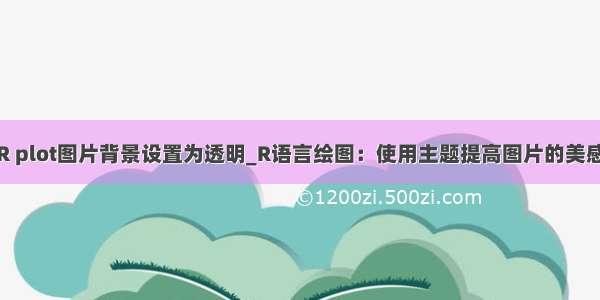R包export可以轻松的将R绘制的图和统计表输出到 Microsoft Office (Word、PowerPoint和Excel)、HTML和Latex中,其质量可以直接用于发表。
你和PPT高手之间,就只差一个iSlide
Excel改变了你的基因名,30% 相关Nature文章受影响,NCBI也受波及
特点
可以用命令将交互式R图或ggplot2、Lattice或base R图保存到Microsoft Word、Powerpoint或其他各种位图或矢量格式。
完全可编辑的Powerpoint矢量格式输出,支持手动整理绘图布局。
将统计分析的输出保存为Excel、Word、PowerPoint、Latex或HTML文档的表格形式。
自定义R输出格式。
安装
export包可以在Windows、Ubuntu和Mac上跨平台运行。不过有些Mac发行版默认情况下没有安装cairo设备,需要自行安装。如果Mac用户已安装XQuartz,这个问题就解决了,它可以从/免费获得。
官方CRAN发布
install.packages("export")
该包主要包括以下几种转换
graph2bitmap
graph2office
graph2vector
rgl2bitmap 转换3D图
table2office
table2spreadsheet
table2tex
graph2bitmap: 将当前R图保存到bmp文件中
graph2png: 将当前R图保存到png文件中
graph2tif: 将当前R图保存到TIF文件中
graph2jpg: 将当前R图保存为JPEG文件
使用帮助信息如下:
aspectr = NULL, width = NULL, height = NULL, dpi = 300,scaling = 100, font =ifelse(Sys.info()["sysname"] == "Windows", "Arial", "Helvetica")[[1]], bg = "white", cairo = TRUE, tiffcompression = c("lzw", "rle", "jpeg", "zip", "lzw+p", "zip+p"), jpegquality = 99, ...)graph2bitmap(x = NULL, file = "Rplot", fun = NULL, type = c("PNG","JPG", "TIF"),
aspectr: 期望纵横比。如果设置为空,则使用图形设备的纵横比。
width: 所需宽度(英寸);可以与期望的纵横比aspectr组合。
height: 所需高度(英寸);可以与期望的纵横比aspectr组合。
scaling: 按一定比例缩放宽度和高度。
font: PNG和TIFF输出中标签所需的字体; Windows系统默认为Arial,其他系统默认为Helvetica。
bg: 所需的背景颜色,例如“白色”或“透明”。
cairo: 逻辑,指定是否使用Cairographics导出。
tiffcompression: 用于TIF文件的压缩。
jpegquality: JPEG压缩的质量。
准备开始
安装完export包后,先调用该包
library(export)
用ggplot2绘图
library(datasets)library(ggplot2)
color = Species, size = Petal.Width, alpha = I(0.7))x=qplot(Sepal.Length, Petal.Length, data = iris,
qplot()的意思是快速作图,利用它可以很方便的创建各种复杂的图形,其他系统需要好几行代码才能解决的问题,用qplot只需要一行就能完成。
使用半透明的颜色可以有效减少图形元素重叠的现象,要创建半透明的颜色,可以使用alpha图形属性,其值从0(完全透明)到1(完全不透明)。更多ggplot2绘图见ggplot2高效实用指南 (可视化脚本、工具、套路、配色)(往期教程更有很多生物信息相关的例子)。
鸢尾花(iris)是数据挖掘常用到的一个数据集,包含150个鸢尾花的信息,每50个取自三个鸢尾花种之一(setosa,versicolour或virginica)。每个花的特征用下面的5种属性描述萼片长度(Sepal.Length)、萼片宽度(Sepal.Width)、花瓣长度(Petal.Length)、花瓣宽度(Petal.Width)、类(Species)。
在console里展示数据图 (长宽比自己调节):
导出图形对象
# Create a file name # 程序会自动加后缀 filen # filen # There are 3 ways to use graph2bitmap(): ### 1. Pass the plot as an object graph2png(x=x, file=filen, dpi=400, height = 5, aspectr=4) graph2tif(x=x, file=filen, dpi=400, height = 5, aspectr=4) graph2jpg(x=x, file=filen, dpi=400, height = 5, aspectr=4)# 需运行上面的ggplot2绘图
导出当前绘图窗口展示的图
# 注意这个x,是运行命令,展示图像 x graph2png(file=filen, dpi=400, height = 5, aspectr=4) graph2tif(file=filen, dpi=400, height = 5, aspectr=4) graph2jpg(file=filen, dpi=400, height = 5, aspectr=4)### 2. Get the plot from current screen device
导出自定义函数输出的一组图
plot.fun print(qplot(Sepal.Length, Petal.Length, data = iris, color = Species, size = Petal.Width, alpha = 0.7)) } graph2png(file=filen, fun=plot.fun, dpi=400, height = 5, aspectr=4) graph2tif(file=filen, fun=plot.fun, dpi=400, height = 5, aspectr=4) graph2jpg(file=filen, fun=plot.fun, dpi=400, height = 5, aspectr=4)### 3. Pass the plot as a functio
转换后的图形:
与Office系列的交互
大部分图的细节修改都是用代码完成的,不需要后续的修饰;但如果某一些修改比较特异,不具有程序的通用性特征,或实现起来比较困难,就可以考虑后期修改。比如用AI文章用图的修改和排版。熟悉PPT的,也可以用PPT,这时R的图导出PPT,就要用到graph2office系列函数了。
graph2ppt: 将当前R图保存到Microsoft Office PowerPoint/LibreOffice Impress演示文稿中。
graph2doc:将当前的R图保存到Microsoft Office Word/LibreOffice Writer文档中。
函数参数展示和解释
append = FALSE, aspectr = NULL, width = NULL, height = NULL,scaling = 100, paper = "auto", orient = ifelse(type[1] == "PPT","landscape", "auto"), margins = c(top = 0.5, right = 0.5, bottom = 0.5, left= 0.5), center = TRUE, offx = 1, offy = 1, upscale = FALSE, vector.graphic = TRUE, ...)graph2office(x = NULL, file = "Rplot", fun = NULL, type = c("PPT", "DOC"),
margins: 预设留白边距向量。
paper: 纸张尺寸——“A5”至“A1”用于Powerpoint导出,或“A5”至“A3”用于Word输出;默认“auto”自动选择适合您的图形的纸张大小。如果图太大,无法在给定的纸张大小上显示,则按比例缩小。
orient: 所需的纸张方向-“自动”,“纵向”或“横向”; Word输出默认为“自动”,Powerpoint默认为“横向”。
vector.graphic: 指定是否以可编辑的向量DrawingML格式输出。默认值为TRUE,在这种情况下,编辑Powerpoint或Word中的图形时,可以先对图形元素进行分组。如果设置为FALSE,则将该图以300 dpi的分辨率栅格化为PNG位图格式。(栅(shān)格化,是PS中的一个专业术语,栅格即像素,栅格化即将矢量图形转化为位图。)
同样有3种导出方式
# Create a file name filen # filen # There are 3 ways to use graph2office(): ### 1. Pass the plot as an object # 导出图形对象 graph2ppt(x=x, file=filen) graph2doc(x=x, file=filen, aspectr=0.5) ### 2. Get the plot from current screen device # 导出当前预览窗口呈现的图 x graph2ppt(file=filen, width=9, aspectr=2, append = TRUE) graph2doc(file=filen, aspectr=1.7, append =TRUE) ### 3. Pass the plot as a function # 导出自定义函数输出的一系列图 graph2ppt(fun=plot.fun, file=filen, aspectr=0.5, append = TRUE) graph2doc(fun=plot.fun, file=filen, aspectr=0.5, append = TRUE)# 需运行上面的ggplot2绘图
导出到office(ppt和word)中的图形,是可编辑的:
其它导出到ppt的例子(设置长宽比)
graph2ppt(file="ggplot2_plot.pptx", aspectr=1.7)
增加第二张同样的图,9英寸宽和A4长宽比的幻灯片 (append=T,追加)
graph2ppt(file="ggplot2_plot.pptx", width=9, aspectr=sqrt(2), append=TRUE)
添加相同图形的第三张幻灯片,宽度和高度固定
graph2ppt(file="ggplot2_plot.pptx", width=6, height=5, append=TRUE)
禁用矢量化图像导出
graph2ppt(x=x, file=filen, vector.graphic=FALSE, width=9, aspectr=sqrt(2), append = TRUE)
用图填满幻灯片
graph2ppt(x=x, file=filen, margins=0, upscale=TRUE, append=TRUE)
输出矢量图
graph2svg: 将当前的R图保存为SVG格式
graph2pdf: 将当前的R图保存为PDF格式
graph2eps: 将当前的R图保存为EPS格式
函数参数解释
width = NULL, height = NULL, scaling = 100, font = ifelse(Sys.info()["sysname"] == "Windows", "Arial","Helvetica")[[1]], bg = "white", colormodel = "rgb", cairo = TRUE,fallback_resolution = 600, ...)graph2vector(x = NULL, file = "Rplot", fun = NULL, type = "SVG",aspectr = NULL,
fallback_resolution: dpi中的分辨率用于栅格化不支持的矢量图形。
# Create a file name filen # filen # There are 3 ways to use graph2vector(): ### 1. Pass the plot as an object # 导出图形对象 graph2svg(x=x, file=filen, aspectr=2, font = "Times New Roman", height = 5, bg = "white") graph2pdf(x=x, file=filen, aspectr=2, font = "Arial", height = 5, bg = "transparent") graph2eps(x=x, file=filen, aspectr=2, font = "Arial", height = 5, bg = "transparent") # 导出当前预览窗口呈现的图 ### 2. Get the plot from current screen device x graph2svg(file=filen, aspectr=2, font = "Arial", height = 5, bg = "transparent") graph2pdf(file=filen, aspectr=2, font = "Times New Roman", height = 5, bg = "white") graph2eps(file=filen, aspectr=2, font = "Times New Roman", height = 5, bg = "white") # 导出自定义函数输出的一系列图 ### 3. Pass the plot as a function graph2svg(file=filen, fun = plot.fun, aspectr=2, font = "Arial", height = 5, bg = "transparent") graph2pdf(file=filen, fun=plot.fun, aspectr=2, font = "Arial", height = 5, bg = "transparent") graph2eps(file=filen, fun=plot.fun, aspectr=2, font = "Arial", height = 5, bg = "transparent")#需运行上面的ggplot2绘图
转换3D图形
rgl2png: 将当前的rgl 3D图形保存为PNG格式。
rgl2bitmap(file = "Rplot", type = c("PNG"))
filen # filen # Generate a 3D plot using 'rgl' x = y = seq(-10, 10, length = 20) z = outer(x, y, function(x, y) x^2 + y^2) rgl::persp3d(x, y, z, col = 'lightblue') # Save the plot as a png rgl2png(file = filen) # Note that omitting 'file' will save in current directory# Create a file name
生成的3D图形:
将生成的3D图形保存为PNG格式:
输出统计结果到表格table2spreadsheet
table2excel: 导出统计输出到Microsoft Office Excel/ LibreOffice Calc电子表格中的一个表.
table2csv:将统计输出以CSV格式导出到表中(“,”表示值分隔,“。”表示小数)
table2csv2: 将统计输出以CSV格式导出到表中(“;”表示值分隔,”,”表示小数)
"CSV2"), append = FALSE, sheetName = "new sheet", digits = 2, digitspvals = 2, trim.pval = TRUE, add.rownames = FALSE, ...)table2spreadsheet(x = NULL, file = "Rtable", type = c("XLS", "CSV",
sheetName: 一个字符串,给出创建的新工作表的名称(仅针对type==”XLS”)。它必须是惟一的(不区分大小写),不受文件中任何现有工作表名称的影响。
digits:除具有p值的列外,要显示所有列的有效位数的数目。
digitspvals:具有p值的列要显示的有效位数的数目。
filen # filen # Generate ANOVA output fit=aov(yield ~ block + N * P + K, data = npk) # 'npk' dataset from base 'datasets' x=summary(fit) # Save ANOVA table as a CSV ### Option 1: pass output as object # 输出对象 table2csv(x=x,file=filen, digits = 1, digitspvals = 3, add.rownames=TRUE) # 屏幕输出导出到文件 ### Option 2: get output from console summary(fit) table2csv(file=filen, digits = 2, digitspvals = 4, add.rownames=TRUE) # Save ANOVA table as an Excel # Without formatting of the worksheet x table2excel(file=filen, sheetName="aov_noformatting", digits = 1, digitspvals = 3, add.rownames=TRUE) # 更多参数 # With formatting of the worksheet table2excel(x=x,file=filen, sheetName="aov_formated", append = TRUE, add.rownames=TRUE, fontName="Arial", fontSize = 14, fontColour = rgb(0.15,0.3,0.75), border=c("top", "bottom"), fgFill = rgb(0.9,0.9,0.9), halign = "center", valign = "center", textDecoration="italic")# Create a file name
原始数据的表格:
转换格式之后的,在console中的数据:
文件(csv和excel)中表格数据:
导出为Word中的表,再也不用复制粘贴调格式了table2office
table2ppt: 导出统计输出到Microsoft Office PowerPoint/ LibreOffice Impress演示文稿中的表
table2doc: 将统计输出导出到Microsoft Office Word/ LibreOffice Writer文档中的表
append = FALSE, digits = 2, digitspvals = 2, trim.pval = TRUE, width = NULL, height = NULL, offx = 1, offy = 1, font = ifelse(Sys.info()["sysname"] == "Windows", "Arial", "Helvetica")[[1]], pointsize = 12, add.rownames = FALSE)table2office(x = NULL, file = "Rtable", type = c("PPT", "DOC"),
filen # filen # Generate ANOVA output fit=aov(yield ~ block + N * P + K, data = npk) # 'npk' dataset from base 'datasets' # Save ANOVA table as a PPT ### Option 1: pass output as object x=summary(fit) table2ppt(x=x,file=filen, digits = 1, digitspvals = 3, add.rownames =TRUE) ### Option 2: get output from console summary(fit) table2ppt(x=x,file=filen, width=5, font="Times New Roman", pointsize=14, digits=4, digitspvals=1, append=TRUE, add.rownames =TRUE) # append table to previous slide # Save ANOVA table as a DOC file table2doc(x=x,file=filen, digits = 1, digitspvals = 3, add.rownames =TRUE) summary(fit) table2doc(file=filen, width=3.5, font="Times New Roman", pointsize=14, digits=4, digitspvals=1, append=TRUE, add.rownames =TRUE) # append table at end of document# Create a file name
将表格数据导出到ppt和word中:
table2tex
table2html: 导出统计输出到HTML表。
digitspvals = 2, trim.pval = TRUE, summary = FALSE, standAlone = TRUE, add.rownames = FALSE, ...)table2tex(x = NULL, file = "Rtable", type = "TEX", digits = 2,
summary:是否汇总数据文件。
standAlone:导出的Latex代码应该是独立可编译的,还是应该粘贴到另一个文档中。
add.rownames:是否应该将行名添加到表中(在第一列之前插入一列)。
filen # filen # Generate ANOVA output fit=aov(yield ~ block + N * P + K, data = npk) # 'npk' dataset from base 'datasets' x=summary(fit) # Export to Latex in standAlone format table2tex(x=x,file=filen,add.rownames = TRUE) # Export to Latex to paste in tex document summary(fit) # get output from the console table2tex(file=filen, standAlone = FALSE,add.rownames = TRUE) # Export to HTML table2html(x=x,file=filen) # or summary(fit) # get output from the console table2html(file=filen,add.rownames = TRUE)# Create a file name
导出到html或tex中的表格数据:
R统计和作图
Graphpad,经典绘图工具初学初探
维恩(Venn)图绘制工具大全 (在线+R包)
在R中赞扬下努力工作的你,奖励一份CheatShet
别人的电子书,你的电子书,都在bookdown
R语言 - 入门环境Rstudio
R语言 - 热图绘制 (heatmap)
R语言 - 基础概念和矩阵操作
R语言 - 热图简化
R语言 - 热图美化
R语言 - 线图绘制
R语言 - 线图一步法
R语言 - 箱线图(小提琴图、抖动图、区域散点图)
R语言 - 箱线图一步法
R语言 - 火山图
R语言 - 富集分析泡泡图
R语言 - 散点图绘制
R语言 - 韦恩图
R语言 - 柱状图
R语言 - 图形设置中英字体
R语言 - 非参数法生存分析
R语言 - 绘制seq logo图
WGCNA分析,简单全面的最新教程
psych +igraph:共表达网络构建
一文学会网络分析——Co-occurrence网络图在R中的实现
一文看懂PCA主成分分析
富集分析DotPlot,可以服
基因共表达聚类分析和可视化
R中1010个热图绘制方法
还在用PCA降维?快学学大牛最爱的t-SNE算法吧, 附Python/R代码
一个函数抓取代谢组学权威数据库HMDB的所有表格数据
文章用图的修改和排版
network3D:交互式桑基图
network3D 交互式网络生成
Seq logo 在线绘制工具——Weblogo
生物AI插图素材获取和拼装指导
ggplot2高效实用指南 (可视化脚本、工具、套路、配色)
图像处理R包magick学习笔记
SOM基因表达聚类分析初探
利用gganimate可视化全球范围R-Ladies(R社区性别多样性组织)发展情况
一分钟绘制磷脂双分子层:AI零基础入门和基本图形绘制
AI科研绘图(二):模式图的基本画法
你知道R中的赋值符号箭头(
R语言可视化学习笔记之ggridges包
利用ComplexHeatmap绘制热图(一)
ggplot2学习笔记之图形排列
R包reshape2,轻松实现长、宽数据表格转换
用R在地图上绘制网络图的三种方法
PCA主成分分析实战和可视化 附R代码和测试数据
iTOL快速绘制颜值最高的进化树!
12个ggplot2扩展包帮你实现更强大的可视化
编程模板-R语言脚本写作:最简单的统计与绘图,包安装、命令行参数解析、文件读取、表格和矢量图输出
R语言统计入门课程推荐——生物科学中的数据分析Data Analysis for the Life Sciences
数据可视化基本套路总结
你知道R中的赋值符号箭头和等号=的区别吗?
使用dplyr进行数据操作30例
交集intersect、并集union、找不同setdiff
R包reshape2,轻松实现长、宽数据表格转换
1数据类型(向量、数组、矩阵、 列表和数据框)
2读写数据所需的主要函数、与外部环境交互
3数据筛选——提取对象的子集
4向量、矩阵的数学运算
5控制结构
6函数及作用域
7认识循环函数lapply和sapply
8分解数据框split和查看对象str
9模拟—随机数、抽样、线性模型
1初识ggplot2绘制几何对象
2图层的使用—基础、加标签、注释
3工具箱—误差线、加权数、展示数据分布
4语法基础
5通过图层构建图像
6标度、轴和图例
7定位-分面和坐标系
8主题设置、存储导出
9绘图需要的数据整理技术
创建属于自己的调色板
28个实用绘图包,总有几个适合你
热图绘制
R做线性回归
绘图相关系数矩阵corrplot
相关矩阵可视化ggcorrplot
绘制交互式图形recharts
交互式可视化CanvasXpress
聚类分析factoextra
LDA分析、作图及添加置信-ggord
解决散点图样品标签重叠ggrepel
添加P值或显著性标记ggpubr
Alpha多样性稀释曲线rarefraction curve
堆叠柱状图各成分连线画法:突出组间变化
冲击图展示组间时间序列变化ggalluvial
桑基图riverplot
微生物环境因子分析ggvegan
五彩进化树与热图更配ggtree
多元回归树分析mvpart
随机森林randomForest分类Classification回归Regression
加权基因共表达网络分析WGCNA
circlize包绘制circos-plot
R语言搭建炫酷的线上博客系统
28个实用绘图包,总有几个适合你
热图绘制
R做线性回归
绘图相关系数矩阵corrplot
相关矩阵可视化ggcorrplot
绘制交互式图形recharts
交互式可视化CanvasXpress
聚类分析factoextra
LDA分析、作图及添加置信-ggord
解决散点图样品标签重叠ggrepel
添加P值或显著性标记ggpubr
Alpha多样性稀释曲线rarefraction curve
堆叠柱状图各成分连线画法:突出组间变化
冲击图展示组间时间序列变化ggalluvial
桑基图riverplot
微生物环境因子分析ggvegan
五彩进化树与热图更配ggtree
多元回归树分析mvpart
随机森林randomForest分类Classification回归Regression
加权基因共表达网络分析WGCNA
circlize包绘制circos-plot
R语言搭建炫酷的线上博客系统
维恩(Venn)图绘制工具大全 (在线+R包)
R包circlize:柱状图用腻了?试试好看的弦状图
获取pheatmap聚类后和标准化后的结果
增强火山图,要不要试一下?
一个震撼的交互型3D可视化R包 - 可直接转ggplot2图为3D
赠你一只金色的眼 - 富集分析和表达数据可视化
是Excel的图,不!是R的图
道友,来Rstudio里面看动画了
用了这么多年的PCA可视化竟然是错的!!!
易生信系列培训课程,扫码获取免费资料
更多阅读
画图三字经生信视频生信系列教程
心得体会TCGA数据库LinuxPython
高通量分析免费在线画图测序历史超级增强子
生信学习视频PPTEXCEL文章写作ggplot2
海哥组学可视化套路基因组浏览器
色彩搭配图形排版互作网络
自学生信影响因子GSEA单细胞
后台回复“生信宝典福利第一波”或点击
R plot图片背景设置为透明_万能转换:R图和统计表转成发表级的Word PPT Excel HTML Latex 矢量图等...